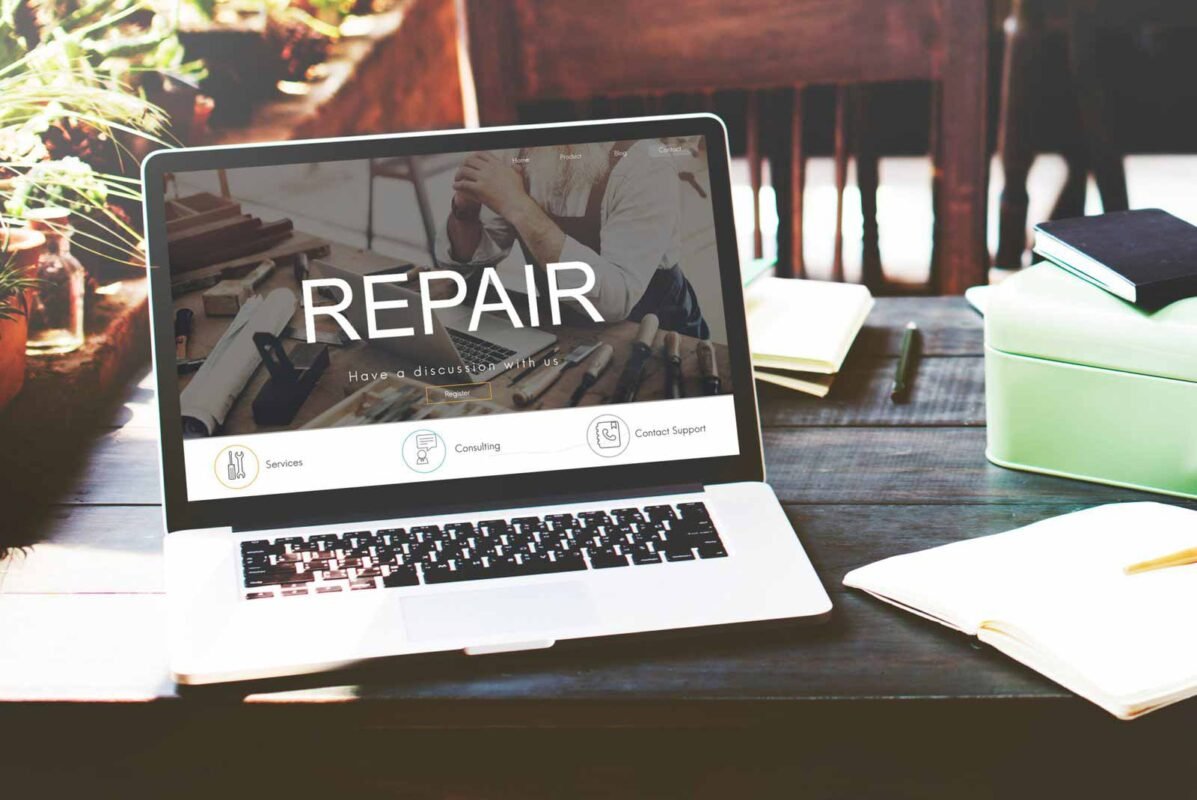When your Apple Mac keyboard starts failing, it can disrupt both your workflow and your productivity. Understanding the nuances of keyboard replacement can save you both time and money. Here, we provide a comprehensive guide to navigating the process of replacing your Apple Mac keyboard, ensuring that you make informed decisions and get back to optimal functionality with minimal downtime.
Identify the Need for Replacement
The first step in the process is to ascertain whether your keyboard indeed requires replacement. Common indicators include unresponsive keys, repeated characters, keys that stick, or the keyboard failing to register keystrokes. If you’re experiencing any of these issues consistently, it might be time to consider a replacement.
Understanding Your Mac Model
Different Mac models have different keyboard designs and mechanisms. Therefore, identifying your specific Mac model is crucial as it determines the type of replacement keyboard you’ll need. You can find your Mac model by clicking on the Apple logo in the top left corner of your screen, selecting ‘About This Mac,’ and noting the Model Identifier.
Types of Apple Mac Keyboards
Apple uses various keyboard types across its range of Macs, including traditional scissor switches and the newer butterfly switches. Each type has its unique repair methods and costs:
Scissor Switch Keyboards: Found in older MacBooks and MacBook Pros, these are generally easier and cheaper to replace.
Butterfly Switch Keyboards: Introduced in 2015 and used in newer models, these keyboards are more complex and typically more expensive to replace due to their delicate mechanism.
DIY Replacement vs. Professional Service
Deciding between a do-it-yourself approach or professional service depends largely on your confidence in handling hardware repairs and the specific model of your Mac:
DIY Replacement: If you have an older model with a scissor switch keyboard, you might consider replacing the keyboard yourself. Numerous online tutorials and videos can guide you through the process. However, this approach requires a certain level of technical skill and a proper set of tools.
Professional Service: For newer models or those with butterfly keyboards, professional replacement is recommended. This service can be obtained through Apple’s official support channels or through certified third-party repair shops.
Cost of Replacement
The cost of replacing an Apple Mac keyboard varies significantly based on the model and the type of service chosen. Here are some general guidelines:
Under Warranty: If your Mac is still under warranty or covered by AppleCare+, the replacement might be free or available at a reduced cost.
Out of Warranty: Costs can range from $100 to $700 depending on the model and repair complexity. It is advisable to get a quote from a few different repair services before deciding.
Preparing for Keyboard Replacement
Before handing over your Mac for keyboard replacement, ensure that you back up all important data. This step protects you against any potential data loss that might occur during the repair process.
Choosing the Right Service Provider
Choosing a reliable and certified service provider is critical. For warranty-covered repairs, visiting an Apple Store or an Apple Authorized Service Provider is the best option. For out-of-warranty services, research and select a reputable third-party repair shop that has experience with Mac repairs.
What to Expect After Replacement
Once your keyboard has been replaced, it’s important to test it thoroughly to ensure all keys and functions are working correctly. Verify the repair quality and make sure there are no lingering issues.
Conclusion
Replacing an Apple Mac keyboard can seem daunting, but with the right knowledge and preparation, it can be a smooth process. Whether you opt for a DIY fix or professional service, understanding your Mac’s specific needs and options will help you make the best decision